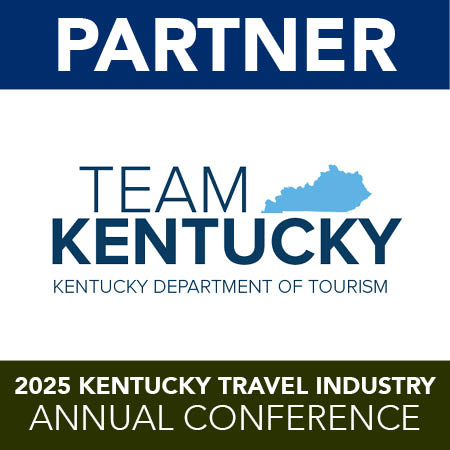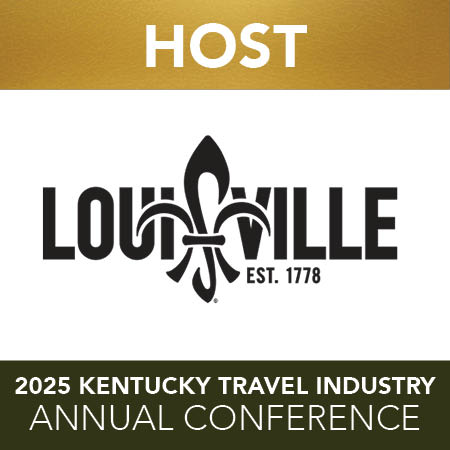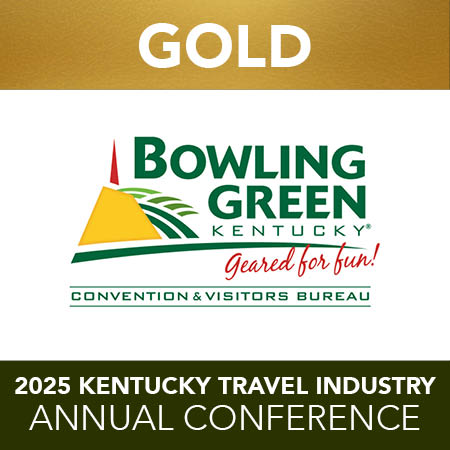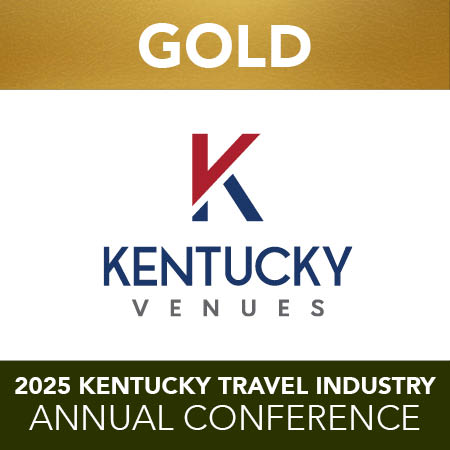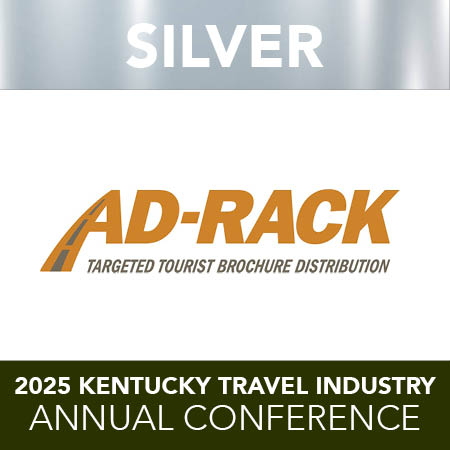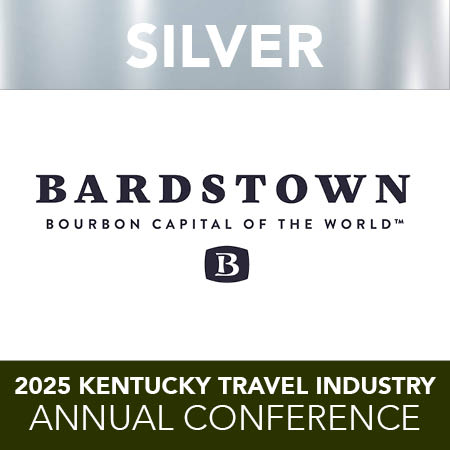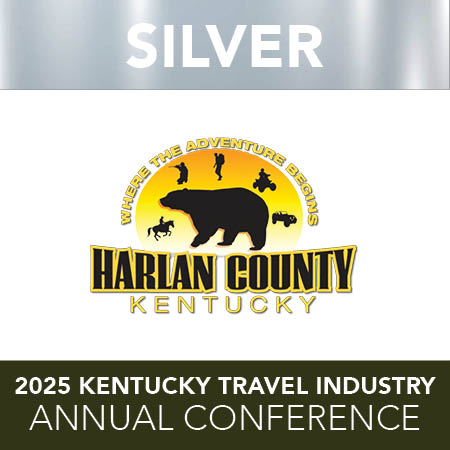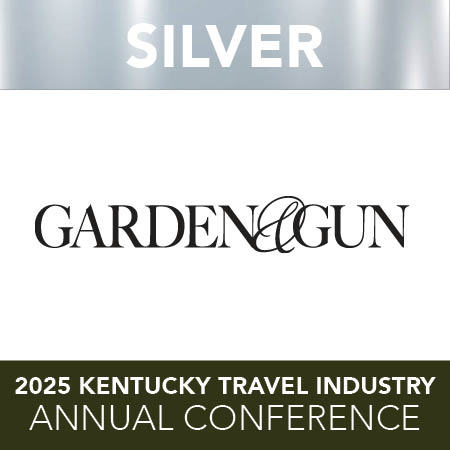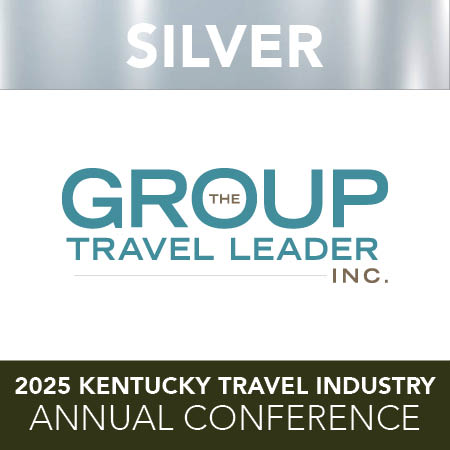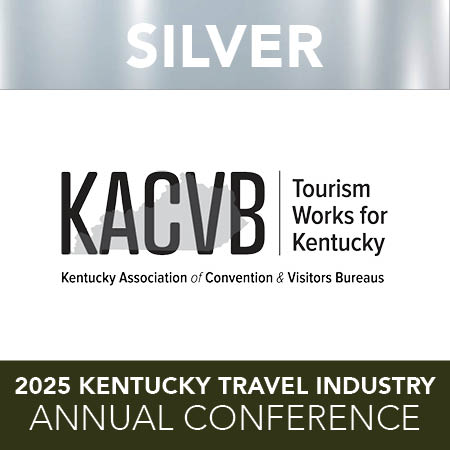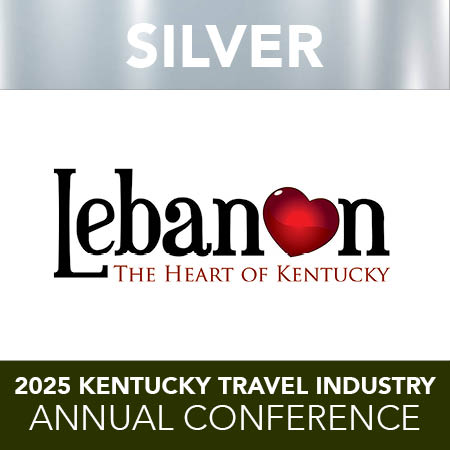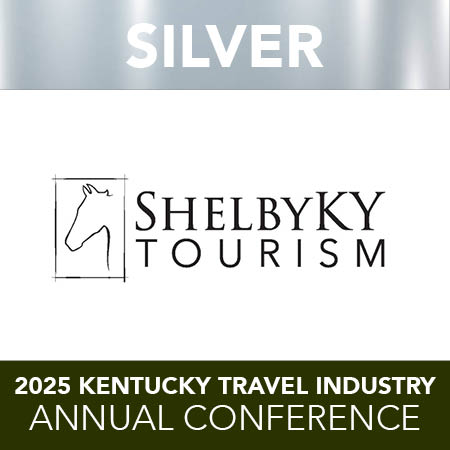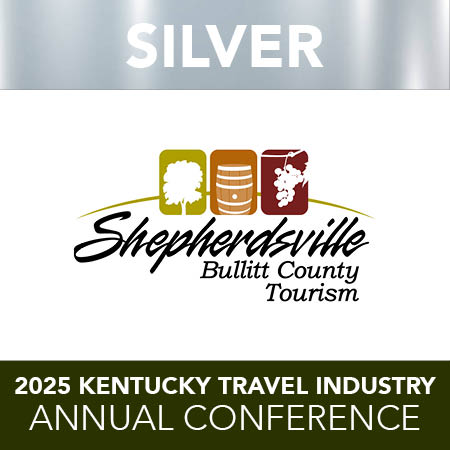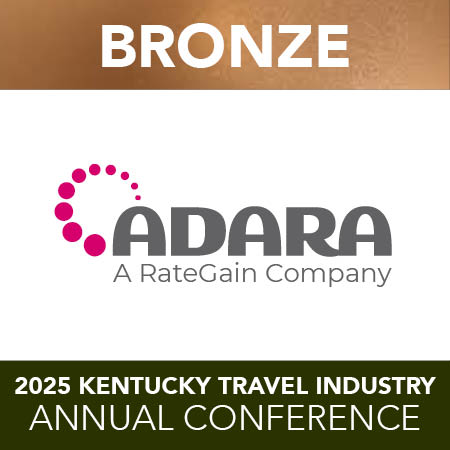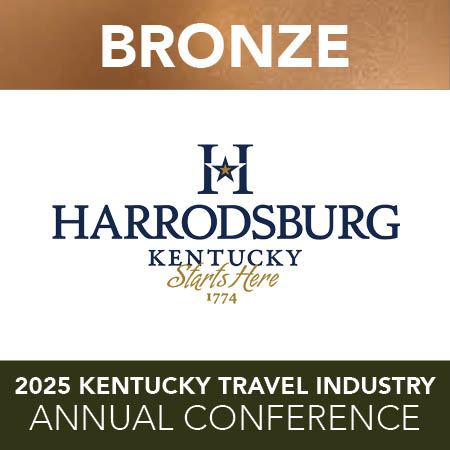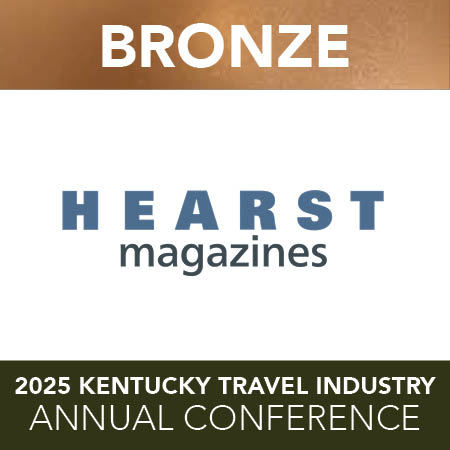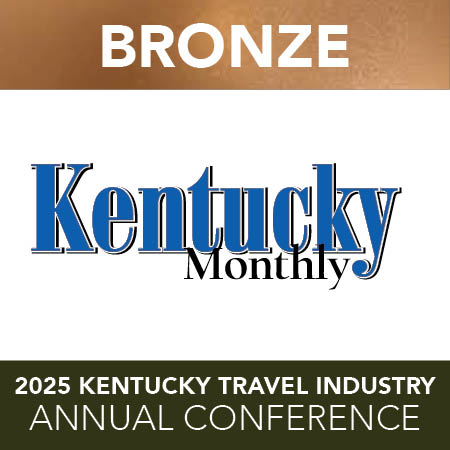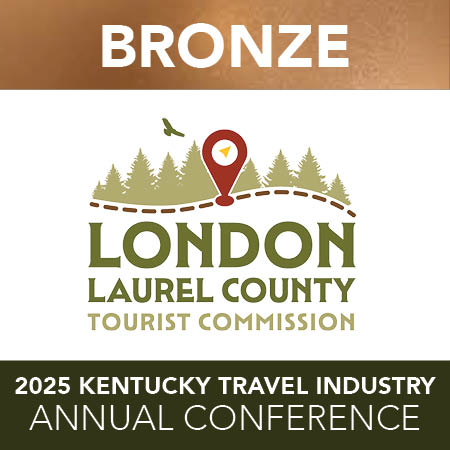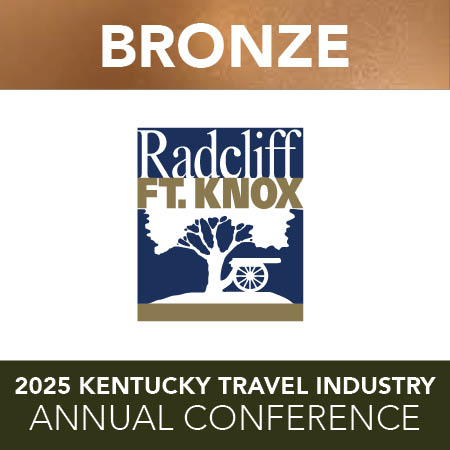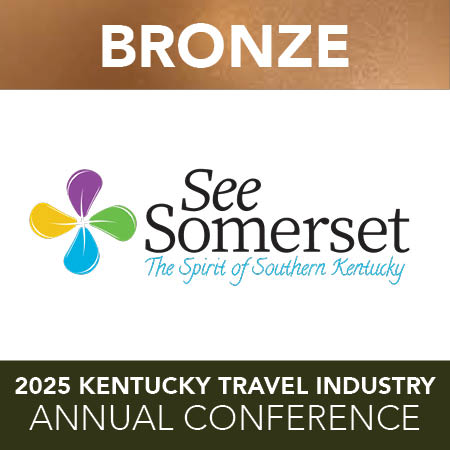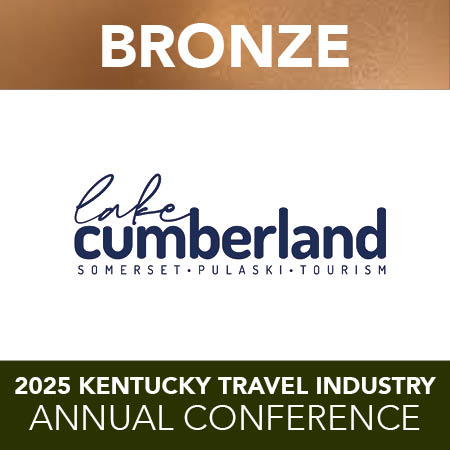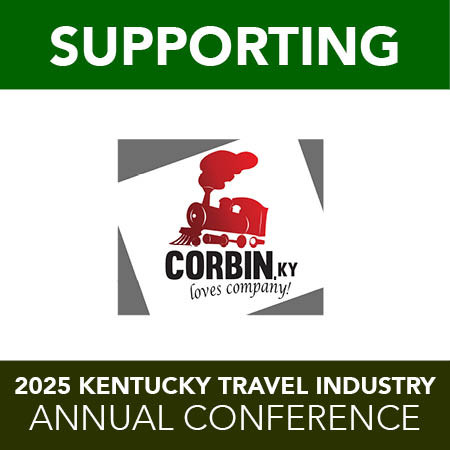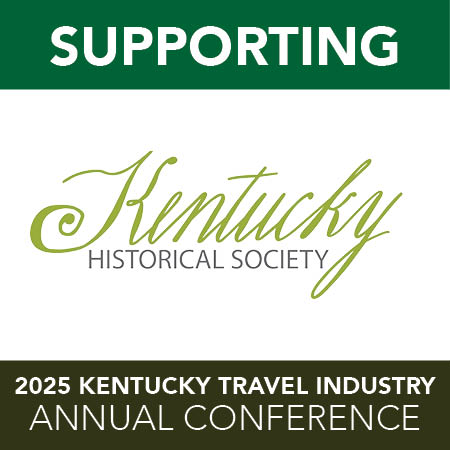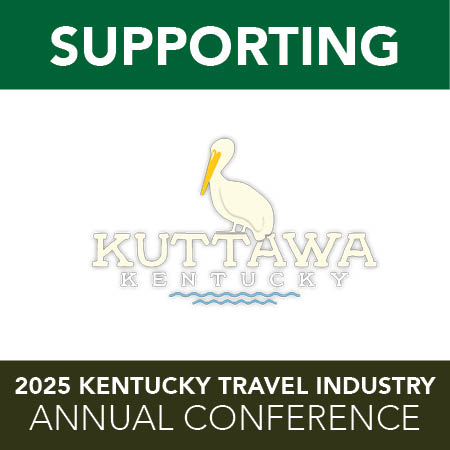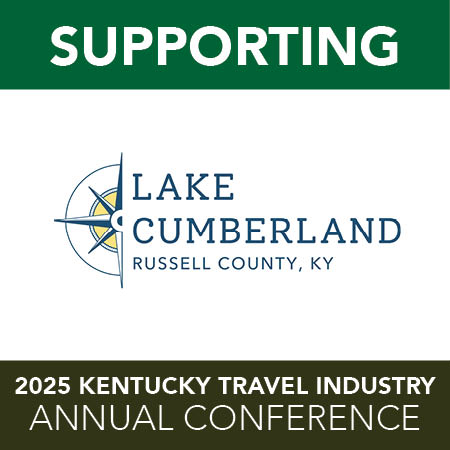HandbidAs in 2017, bidding for the 2018 KTIAC Silent Auction will take place through Handbid, a mobile silent auction platform that allows you to bid from your smartphone. Please note that Handbid has recently updated their App and you must update the App to get started. New to Handbid?If you are unfamiliar with Handbid, follow these easy steps to get started! STEP 1: DOWNLOAD THE HANDBID APP We strongly recommend you “Accept notifications from this app” when you open it and join the auction. This will allow you to get push notifications for “Outbid” messages during the auction. STEP 2: TAP GET STARTED & CREATE ACCOUNT Enter your user information and Handbid will text you a 5-digit PIN code. Enter the Pin or click the link in the text message. STEP 3: SELECT AUCTION FROM LIST & START BIDDING Select “2018 KTIAC” from the list of auctions and swipe left to enter the auction. Already Familiar with Handbid?If you are already familiar with Handbid, you will first need to be sure to update the Handbid App. After that, all you’ll need to do is register for our auction. Simply select “2018 KTIAC” from the list of auctions and swipe left to enter the auction. Remember that you will need to be checked in in order to start bidding!
Getting Checked InAs in last year, you must get checked into our auction in order to bid. What that means is "this auction is exclusively available to KTIA Members." Once you have registered, we will manually check you in. Please note that although we are constantly monitoring the list of new registrants, there may be a slight delay upon registering to bid and actually being able to bid. If – after a reasonable amount of time – you still have not been checked in, visit Registration and someone can get you checked in. Tips & TricksSET MAX BID Select Max Bid and enter the max amount you are willing to spend. Handbid will automatically bid for you up to this price! NOTIFICATIONS Accept Push Notifications and receive outbid notification on your phone. PAY FROM YOUR PHONE! When the auction closes, select menu in the upper left corner to view and pay your invoice.
|